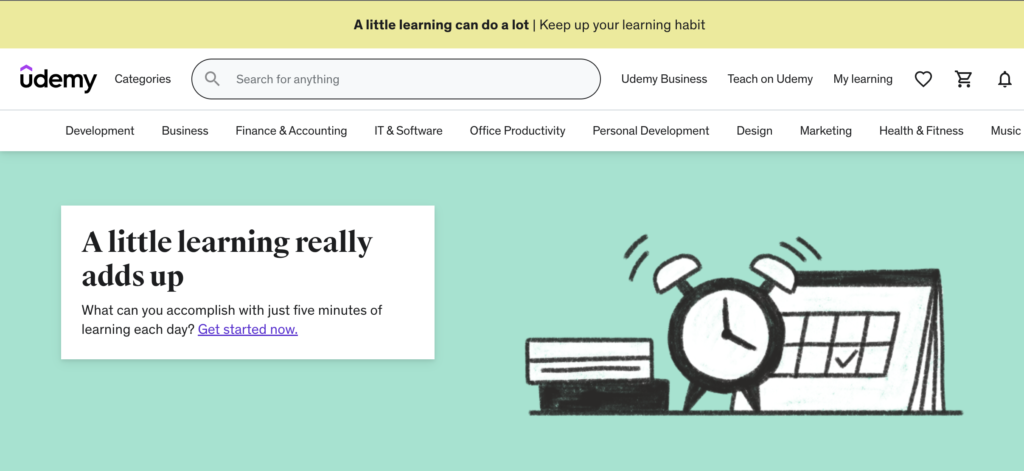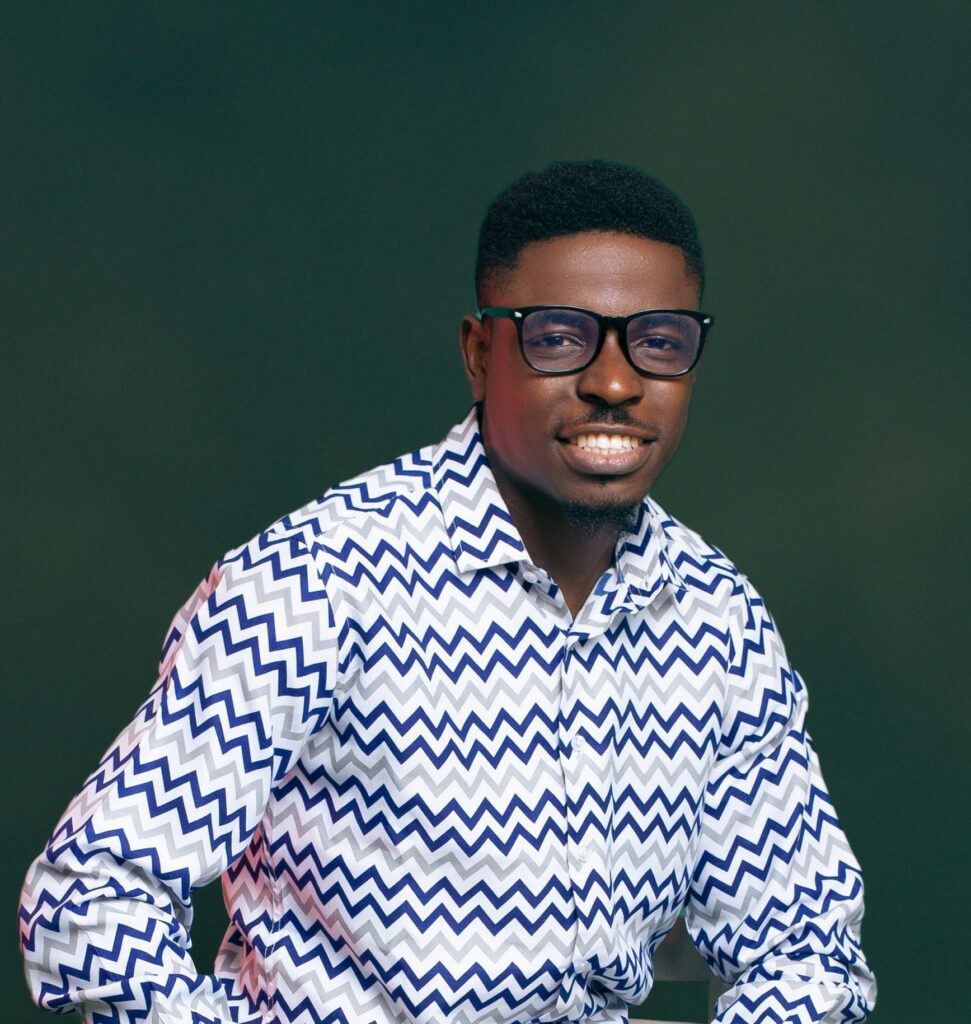Do a quick Google search on the above topic and your first five searches will take you to different sites where you can find FREE Udemy courses or how to get paid ones for FREE.
This article does not cover that.
If you’re looking for WHERE to download Udemy courses for FREE, you can simply do a Google search like I mentioned earlier.
This article focuses on HOW you can save Udemy courses that you have already paid for (or gotten free coupons of) for offline viewing.
Let me start with a story.
Very recently, a lot of my guys have been jumping on this tech wagon. Everybody wants to tech. And it’s really lovely to see. But what better place to get started in your tech journey than in the global classroom – Udemy?
After paying heavily for a course on Udemy (sometimes you can get these courses cheaper if you can find a coupon code for them), you’re faced with the challenge of data usage so that you don’t have to use so much data to stream the videos especially since you’ll be making reference to those videos from time to time. If you’re in this category of people, then this article is for you.
If you’ve tried to search for a guide on how to do this before now, I’m pretty sure you might have come across a software named Udeler but I’ve recently come to realize that Udeler does not work on MacBooks as they are flagged as malicious software.
So here’s a pretty straightforward method to get your Udemy videos saved offline:
1. Go to https://www.udemy.com and login using your email and password.
2. As soon as you’re logged in successfully, go to this link and click “Add to Chrome”.
3. Click “Add Extension” and wait for a few seconds for the extension to download and install.
4. The extension you just downloaded, Udemy Downloader, will be added to your Google Chrome tab.
5. When that is done, click the extensions tab as shown in the image below:

6. A list of all your extensions will pop out. Click the downward pin just next to the Udemy Downloader icon as shown in the image below:
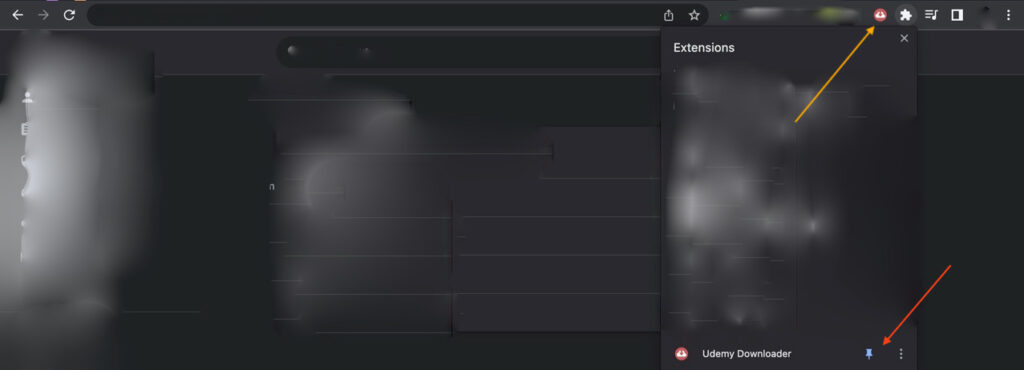
In the image above, the red arrow points to the downward pin (that’s what you have to click to pin the extension to your browser). The yellow arrow indicates that the downloader has been successfully pinned to your Chrome browser.
7. After pinning the extension, click on it and you’ll automatically be taken to a page as shown in the image below:
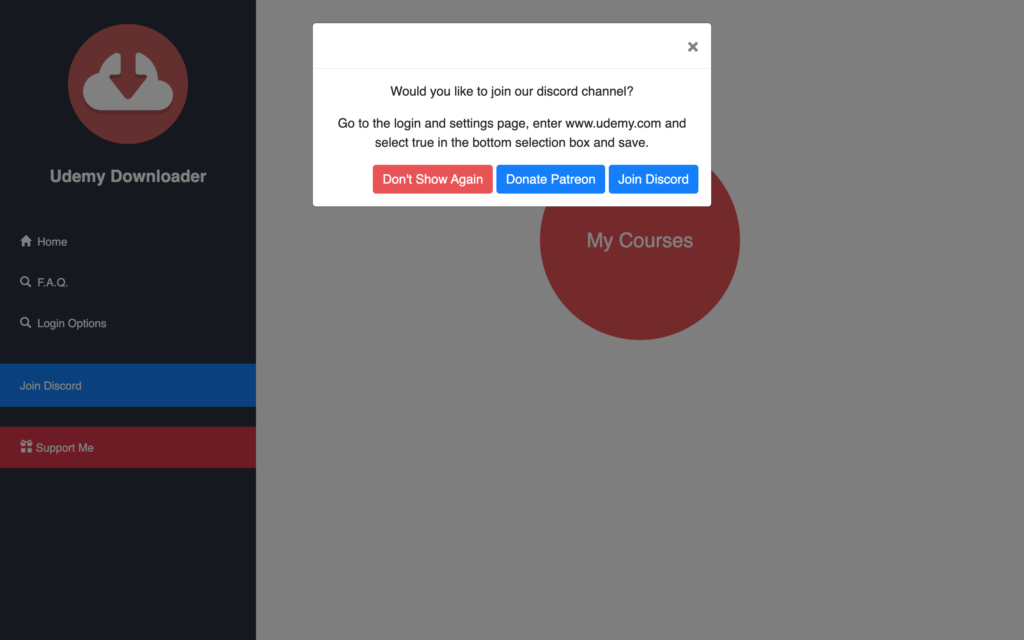
8. If you closed the popup before reading the guide, it simply says you should Go to “Login Options” and enter “www.udemy.com” (without the quotes) and then select “true” in the box underneath it. Then click “save”. Here’s a sample image:
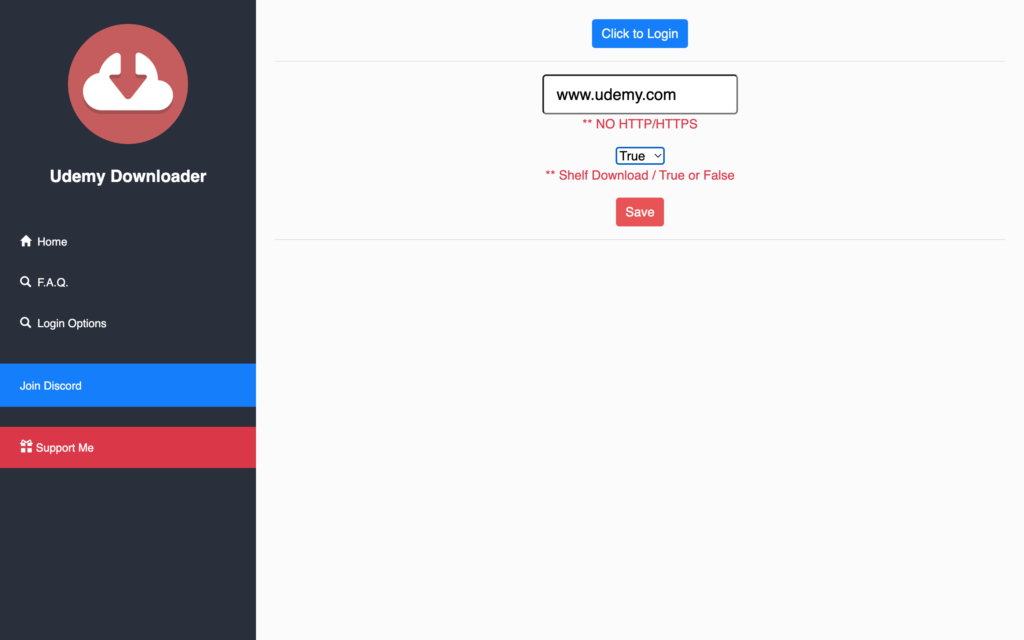
** Please ensure you are already logged in to Udemy on your PC before continuing with this step or it will not work.
10. If you see a popup welcoming you, just click “Ok” and move on. Locate the green button that says “Application Start” on the site as shown in the image below:
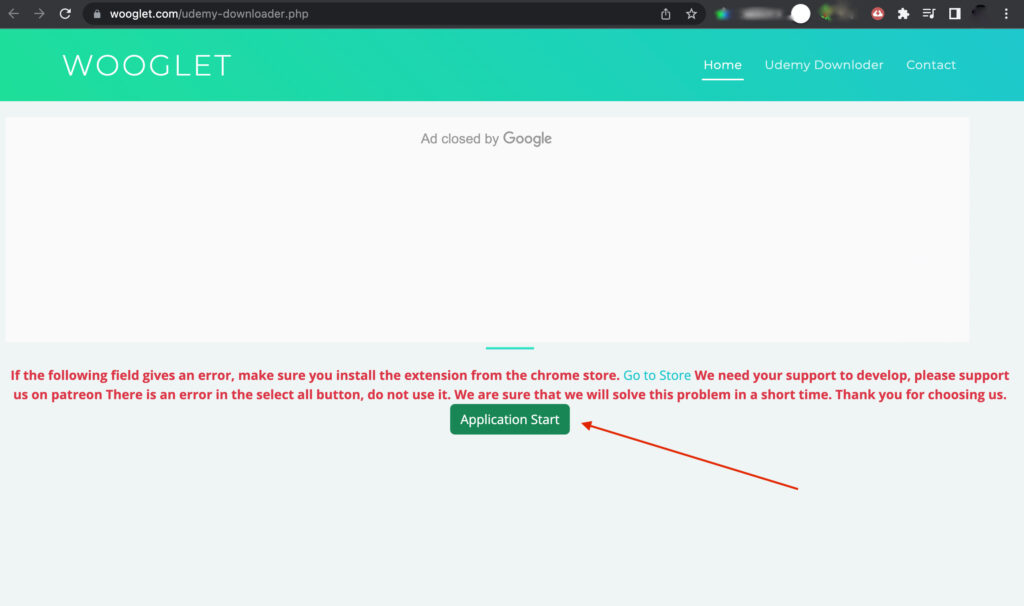
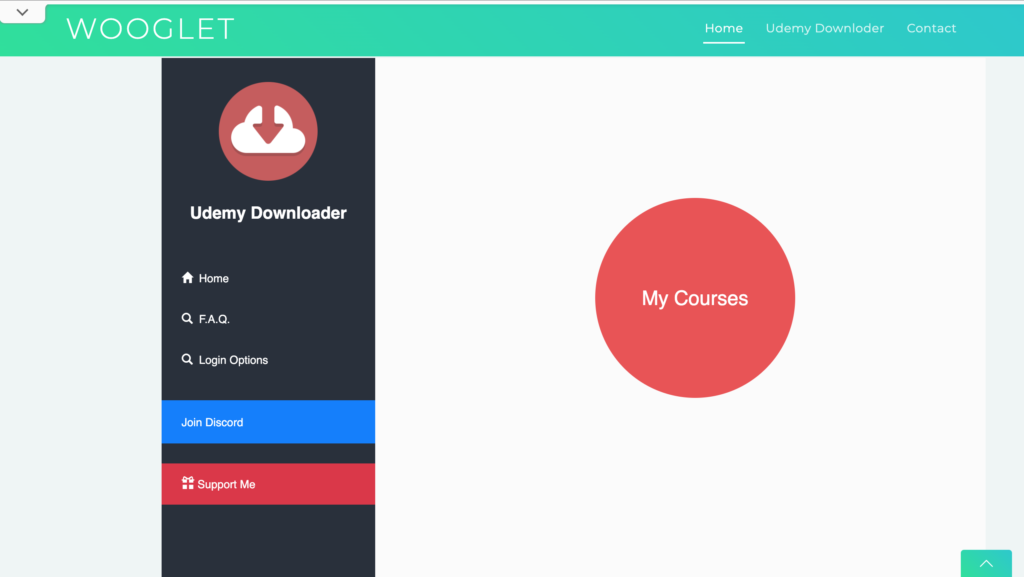
12. Click on “Get Video List” on any of the courses you would like to download and then download all of them.
** Please note: The “Select All” feature is not working so don’t use it.
13. Check your PCs “Downloads” folder to find your videos
That would be all for now. Please let me know if the downloader worked for you. If it didn’t, I have a few other working alternatives that you could try. I didn’t put them in this article because they’re not as convenient as this one is. They’re basically last resort options.
Talk to you, soon.
Awesome Bassey
Award Winning
Fullstack Javascript Web Developer